電腦作為我們辦公生活中不可或缺的工具,在長期使用后難免出現各種問題。比如電腦開機后長時間卡在"正在啟動Windows"界面,無法進入系統,這是怎么回事?5招教你快速解決。
 windows怎么辦" alt="電腦卡在正在啟動windows怎么辦" border="0" vspace="0" style="--tw-border-spacing-x: 0; --tw-border-spacing-y: 0; --tw-translate-x: 0; --tw-translate-y: 0; --tw-rotate: 0; --tw-skew-x: 0; --tw-skew-y: 0; --tw-scale-x: 1; --tw-scale-y: 1; --tw-pan-x: ; --tw-pan-y: ; --tw-pinch-zoom: ; --tw-scroll-snap-strictness: proximity; --tw-gradient-from-position: ; --tw-gradient-via-position: ; --tw-gradient-to-position: ; --tw-ordinal: ; --tw-slashed-zero: ; --tw-numeric-figure: ; --tw-numeric-spacing: ; --tw-numeric-fraction: ; --tw-ring-inset: ; --tw-ring-offset-width: 0px; --tw-ring-offset-color: #fff; --tw-ring-color: rgb(59 130 246 / 0.5); --tw-ring-offset-shadow: 0 0 #0000; --tw-ring-shadow: 0 0 #0000; --tw-shadow: 0 0 #0000; --tw-shadow-colored: 0 0 #0000; --tw-blur: ; --tw-brightness: ; --tw-contrast: ; --tw-grayscale: ; --tw-hue-rotate: ; --tw-invert: ; --tw-saturate: ; --tw-sepia: ; --tw-drop-shadow: ; --tw-backdrop-blur: ; --tw-backdrop-brightness: ; --tw-backdrop-contrast: ; --tw-backdrop-grayscale: ; --tw-backdrop-hue-rotate: ; --tw-backdrop-invert: ; --tw-backdrop-opacity: ; --tw-backdrop-saturate: ; --tw-backdrop-sepia: ; --tw-contain-size: ; --tw-contain-layout: ; --tw-contain-paint: ; --tw-contain-style: ; box-sizing: border-box; border-width: 0px; border-style: solid; border-color: rgb(229, 231, 235); display: inline-block; vertical-align: middle; max-width: 100%; height: 300px; width: 600px; cursor: zoom-in;" onload="return imgzoom(this,600);" onclick="javascript:window.open(this.src);" style="cursor:pointer;"/> windows怎么辦" alt="電腦卡在正在啟動windows怎么辦" border="0" vspace="0" style="--tw-border-spacing-x: 0; --tw-border-spacing-y: 0; --tw-translate-x: 0; --tw-translate-y: 0; --tw-rotate: 0; --tw-skew-x: 0; --tw-skew-y: 0; --tw-scale-x: 1; --tw-scale-y: 1; --tw-pan-x: ; --tw-pan-y: ; --tw-pinch-zoom: ; --tw-scroll-snap-strictness: proximity; --tw-gradient-from-position: ; --tw-gradient-via-position: ; --tw-gradient-to-position: ; --tw-ordinal: ; --tw-slashed-zero: ; --tw-numeric-figure: ; --tw-numeric-spacing: ; --tw-numeric-fraction: ; --tw-ring-inset: ; --tw-ring-offset-width: 0px; --tw-ring-offset-color: #fff; --tw-ring-color: rgb(59 130 246 / 0.5); --tw-ring-offset-shadow: 0 0 #0000; --tw-ring-shadow: 0 0 #0000; --tw-shadow: 0 0 #0000; --tw-shadow-colored: 0 0 #0000; --tw-blur: ; --tw-brightness: ; --tw-contrast: ; --tw-grayscale: ; --tw-hue-rotate: ; --tw-invert: ; --tw-saturate: ; --tw-sepia: ; --tw-drop-shadow: ; --tw-backdrop-blur: ; --tw-backdrop-brightness: ; --tw-backdrop-contrast: ; --tw-backdrop-grayscale: ; --tw-backdrop-hue-rotate: ; --tw-backdrop-invert: ; --tw-backdrop-opacity: ; --tw-backdrop-saturate: ; --tw-backdrop-sepia: ; --tw-contain-size: ; --tw-contain-layout: ; --tw-contain-paint: ; --tw-contain-style: ; box-sizing: border-box; border-width: 0px; border-style: solid; border-color: rgb(229, 231, 235); display: inline-block; vertical-align: middle; max-width: 100%; height: 300px; width: 600px; cursor: zoom-in;" onload="return imgzoom(this,600);" onclick="javascript:window.open(this.src);" style="cursor:pointer;"/>
第一招:檢查外接設備干擾
可能原因:U盤、移動硬盤、打印機等外接設備與系統啟動沖突。
操作指南:

第二招:嘗試進入安全模式
可能原因:系統文件損壞、驅動沖突或軟件不兼容。
操作方法(以Windows 10/11為例):
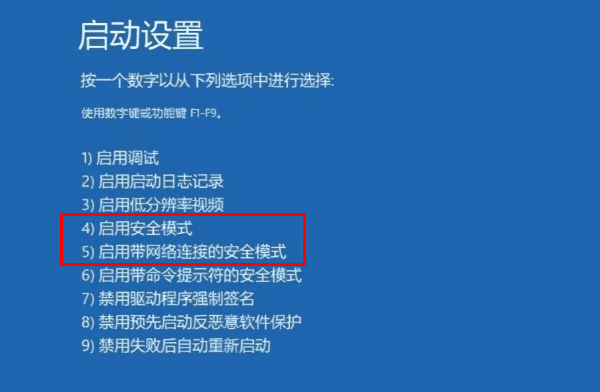
在安全模式下:
-
卸載近期安裝的軟件或驅動。
-
若不確定是哪個驅動程序出了問題,可下載“驅動人生”全面排查異常驅動,并快速修復。
-
第三招:使用系統修復工具
若無法進入安全模式,可使用Windows安裝U盤(需另一臺電腦提前制作,使用微軟官方Media Creation Tool)。
-
在電腦上插入安裝U盤,開機時反復按 啟動菜單鍵(通常是F12、F8、Esc,不同品牌按鍵不同)。
-
選擇U盤(名稱示例:USB: KingstonDataTraveler)為啟動項。
-
進入安裝界面后,選擇語言和輸入法,點擊 "下一步" 。
-
點擊左下角 "修復計算機" → "疑難解答" → "高級選項" → "啟動修復" ,系統會自動掃描并修復啟動問題。
以上就是電腦卡在正在啟動windows的解決方法,希望對你有幫助。
| 
